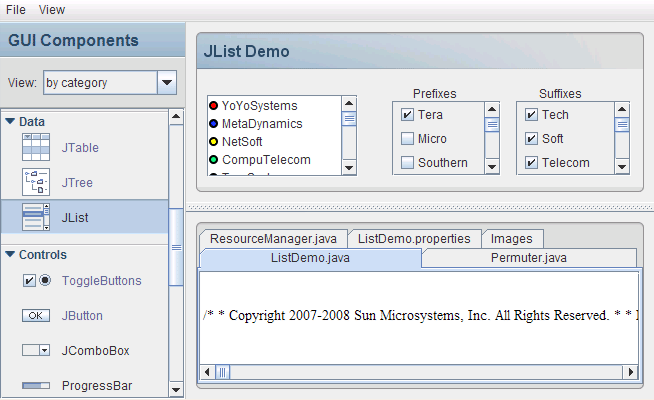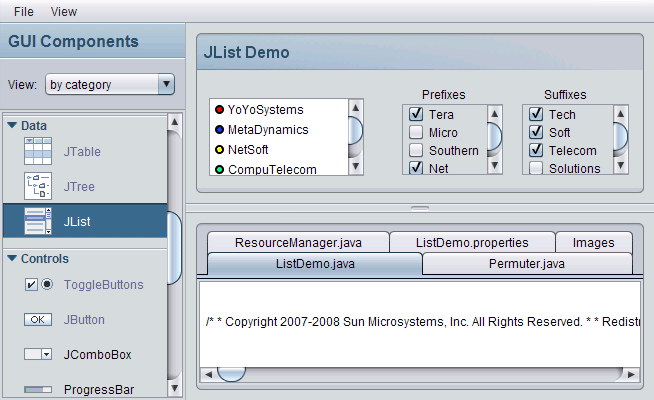Java Kernel
Java Kernel is a new distribution aimed at getting Java software up and running faster. Instead of a full JRE, users download a small installer (the “kernel”) which includes the most commonly needed JRE components. Additional components are downloaded as needed, and the JRE will download remaining components in the background and then reassemble itself.
More information about Java Kernel can be found in the 6u10 FAQ.
Java Plug-in
Java SE 6u10 includes a brand-new implementation of the Java Plug-in, which is used by default as long as you are using Firefox 3 or Internet Explorer. The next-generation plug-in runs applets outside of the browser in one or more separate processes. Applets still appear inside of the web browser window as they always have, but this means that it is now possible to use different JRE versions, command-line arguments, and configurations to run different applets. The isolation provided by running the web browser and the JRE — two very large, very complex pieces of software — in separate process spaces improves the reliability of both, and gives applets the same flexibility and control over JRE configurations that other Java software has always enjoyed.
New Plug-In Advantages:
- Improved reliability
- Improved JavaScript communication
- Per-applet control of JRE command-line arguments
- Per-applet control of JRE memory settings, larger maximum heaps
- JNLP support
- Per-applet JRE version selection
- Improved Vista support
Much more information about the new plug-in can be found in the release notes.
Java Deployment Toolkit
The Java Deployment Toolkit makes deploying Java applets or Java Web Start programs a snap. The Deployment Toolkit JavaScript file provides:
- Accurate detection of installed JREs
- Seamless JRE installation
- Complete applet launching (JRE detection and, if necessary, upgrading) in a single line of code
- Complete Web Start program launching in a single line of code
The following HTML code is all it takes to ensure that Java 1.6 is installed and then a Java applet is launched:
<script src="http://java.com/js/deployJava.js"></script> <script> deployJava.runApplet({codebase:"http://www.example.com/applets/", archive:"ExampleApplet.jar", code:"Main.class", width:"320", Height:"400"}, null, "1.6"); </script>
More documentation about the deployment toolkit can be found here.
Nimbus Look and Feel
Metal look and feel for Swing was the only competition for the Windows 95 interface in Java. Given the state of graphical user interfaces a decade ago, Metal was an attractive and elegant alternative to the other common interfaces of the time.
The updated Ocean theme in Java SE 5 helped to keep Metal a viable choice up to the present day, but it’s time for Swing’s cross-platform look and feel to get an overhaul.
Enter the Nimbus Look and Feel. A brand new, modern look and feel based on Synth, Nimbus provides a polished look to applications which choose to use it. And because Nimbus is drawn entirely using Java 2D vector graphics, rather than static bitmaps, it’s tiny (only 56KB!) and can be rendered at arbitrary resolutions.
Swing in Metal
Swing in Nimbus
For compatibility reasons, Metal is still the default Swing look and feel, but updating applications to use Nimbus couldn’t be simpler. It only takes a single line of code:
UIManager.setLookAndFeel("com.sun.java.swing.plaf.nimbus.NimbusLookAndFeel");
You can also force Nimbus to be the default look and feel by specifying -Dswing.defaultlaf=com.sun.java.swing.plaf.nimbus.NimbusLookAndFeel on the command line. A more permanent way to set the property is to add
swing.defaultlaf=com.sun.java.swing.plaf.nimbus.NimbusLookAndFeel
to the file <JAVA_HOME>/lib/swing.properties. You will have to create the swing.properties file if it does not already exist.
For further reading about Nimbus, take a look at the Nimbus early access page.